Returns portal
The Returns portal is a special online platform that allows AUTODOC customers to make returns and track their status.
To request a return, please go to the Returns portal.
How do I get to the Returns portal?
For registered users on the website:
- Sign in to My AUTODOC.
- Go to My Orders.
- Select the order with the item you want to return.
- Click the Items to return or replace button.
- You will be redirected to the Returns portal. Read more about to fill in a request here.
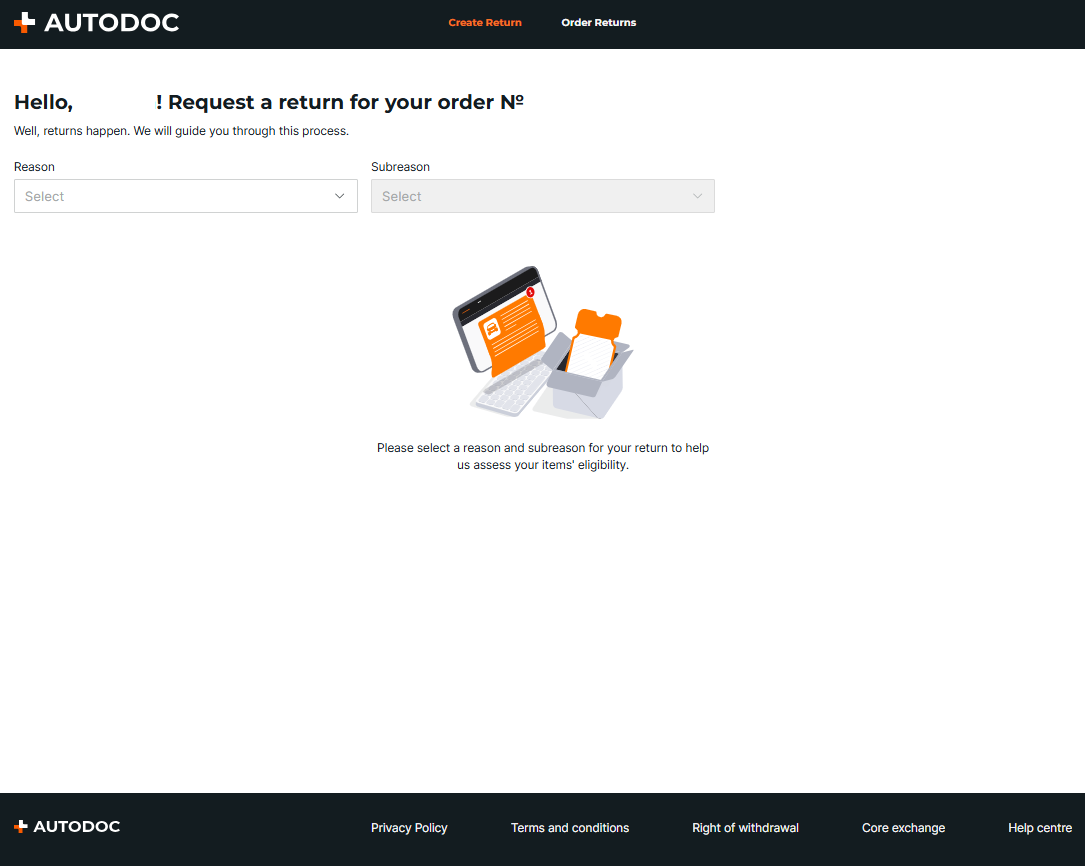
For unregistered users on the website:
- Go to the website where you placed the order.
- Go to the Returns & refunds page in the footer.
- In the form on this page, enter your postcode and the order number of the item you wish to return.
- Click the Search button.
- You will be redirected to the Returns portal. You can read more about how to fill in a return request here.
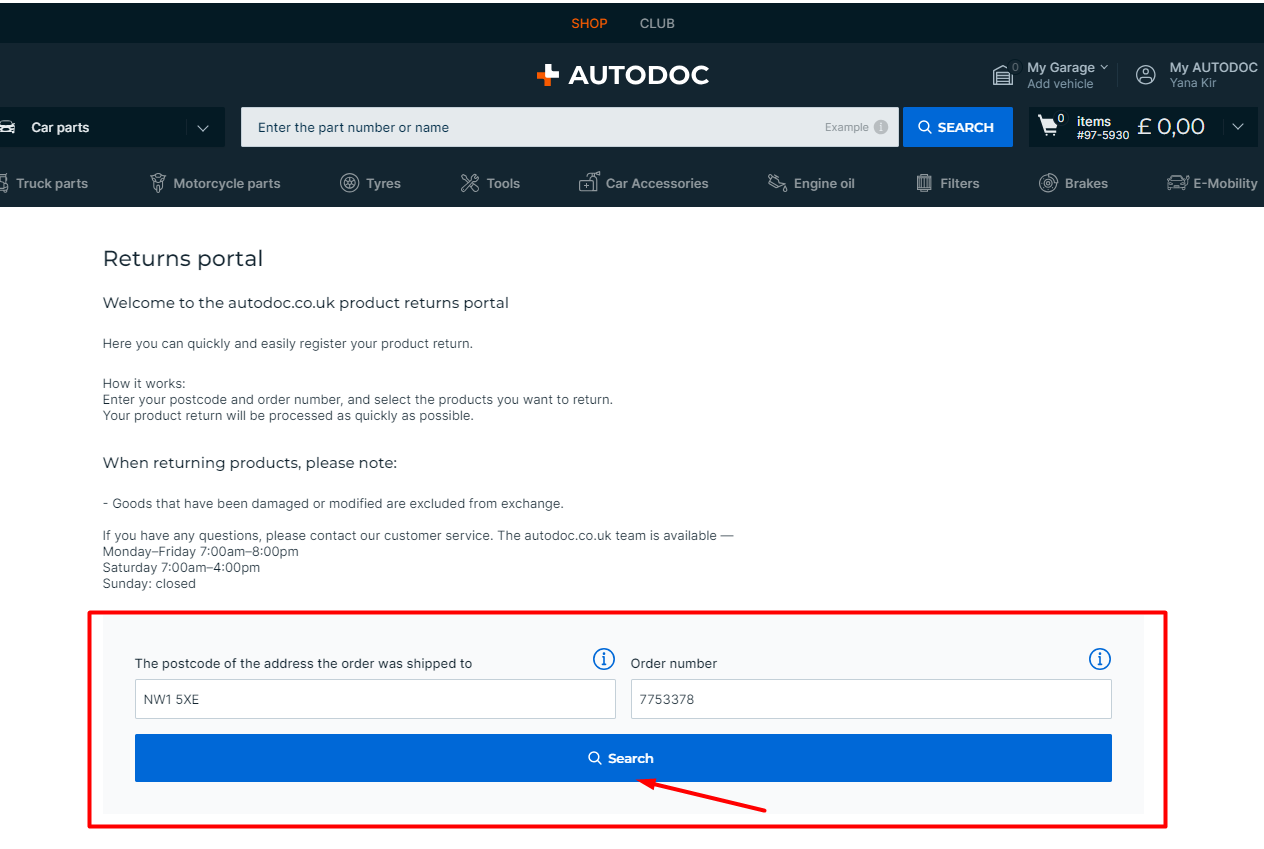
For registered users in the app:
- Go to My AUTODOC.
- Go to My Orders.
- Select the order with the item you want to return.
- Tap the Replace or Return button.
- You will be redirected to the Returns portal. Read more about how to fill in a return request here.
For unregistered users in the app:
- Go to the My AUTODOC menu by tapping the person icon on the bottom bar.
- Click on the Support button to start a chat with our support team.
- You will be able to open a return request in the chat window.
How do I fill in a request on the Returns portal?
Once you have navigated to the page for creating a new return request, follow the steps below:
- Select the reason for returning the goods. For example, The item is not compatible with my vehicle.
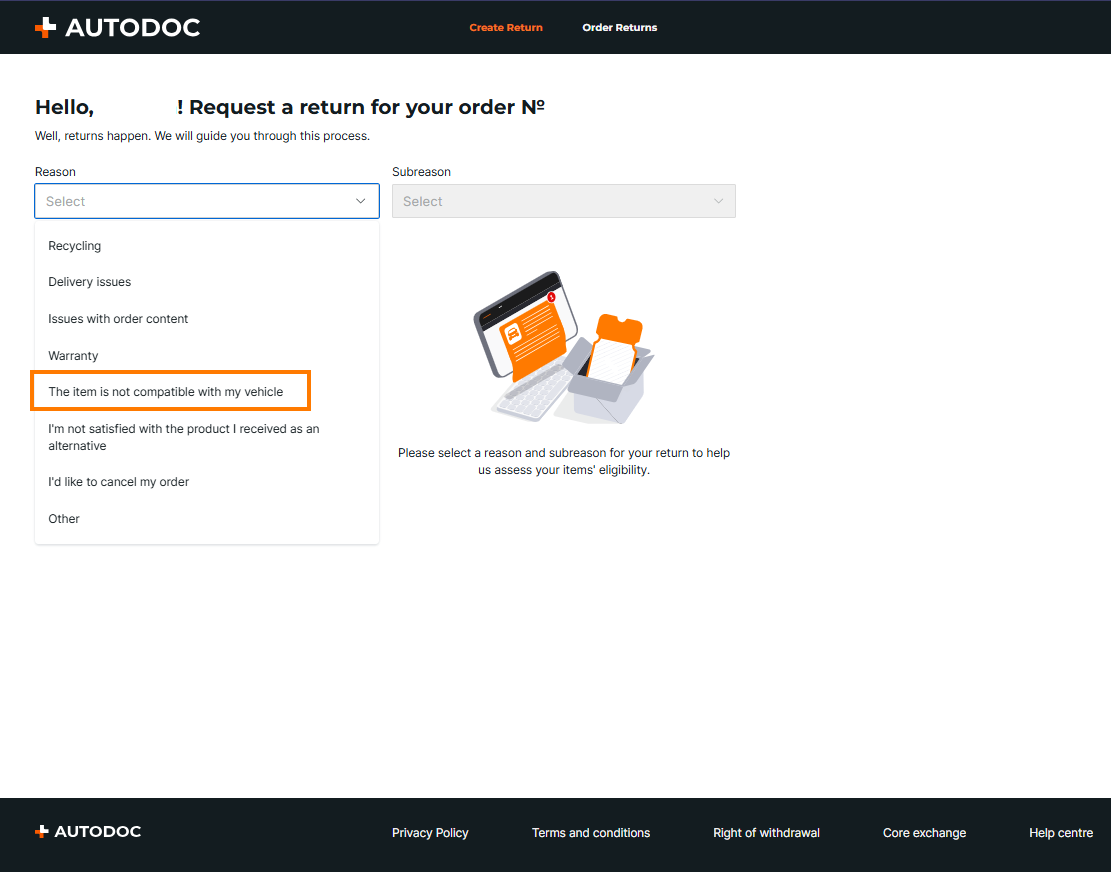
- Select a subreason for returning the goods.
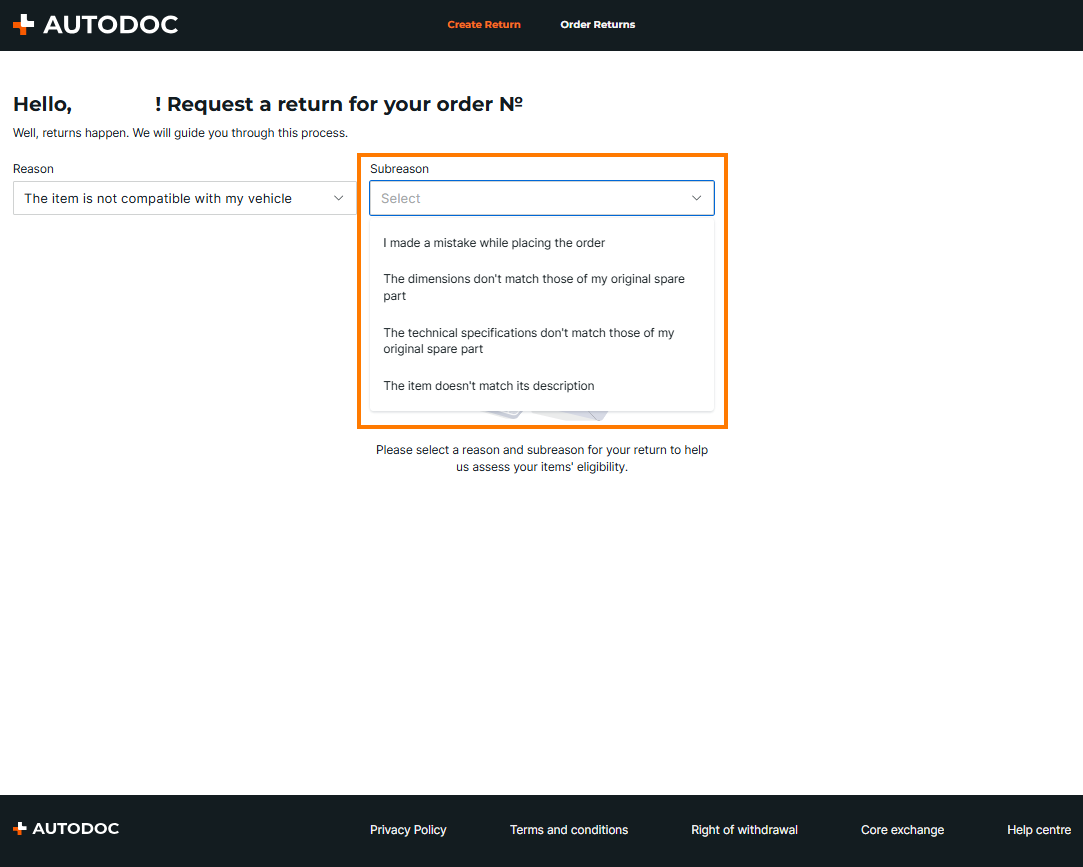 Please note: each reason for returning a product has corresponding subreasons. For example, the reason The item is not compatible with my vehicle has the following subreasons:
Please note: each reason for returning a product has corresponding subreasons. For example, the reason The item is not compatible with my vehicle has the following subreasons:
- The item doesn't match its description
- The technical specifications don't match those of my original spare part
- The dimensions don't match those of my original spare part
- I made a mistake while placing the order.
- Select the item to be returned from the list of items in the order.
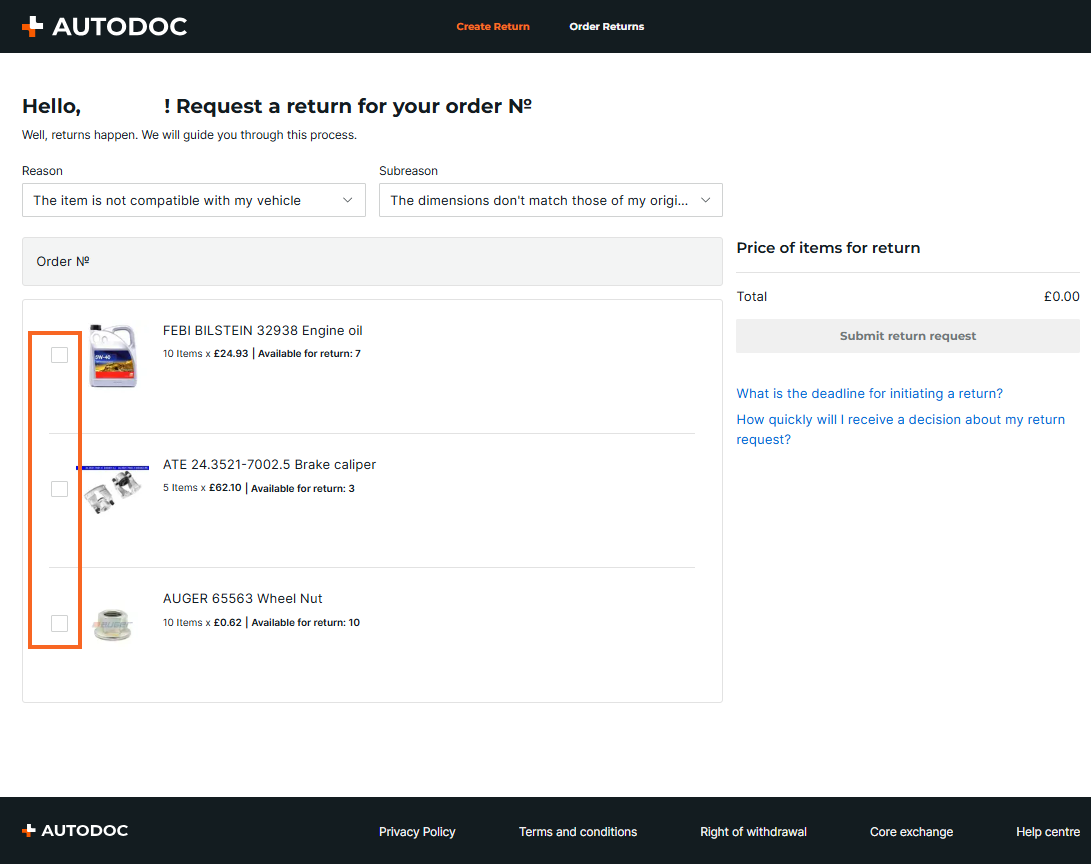
- Specify the quantity of goods to be returned.
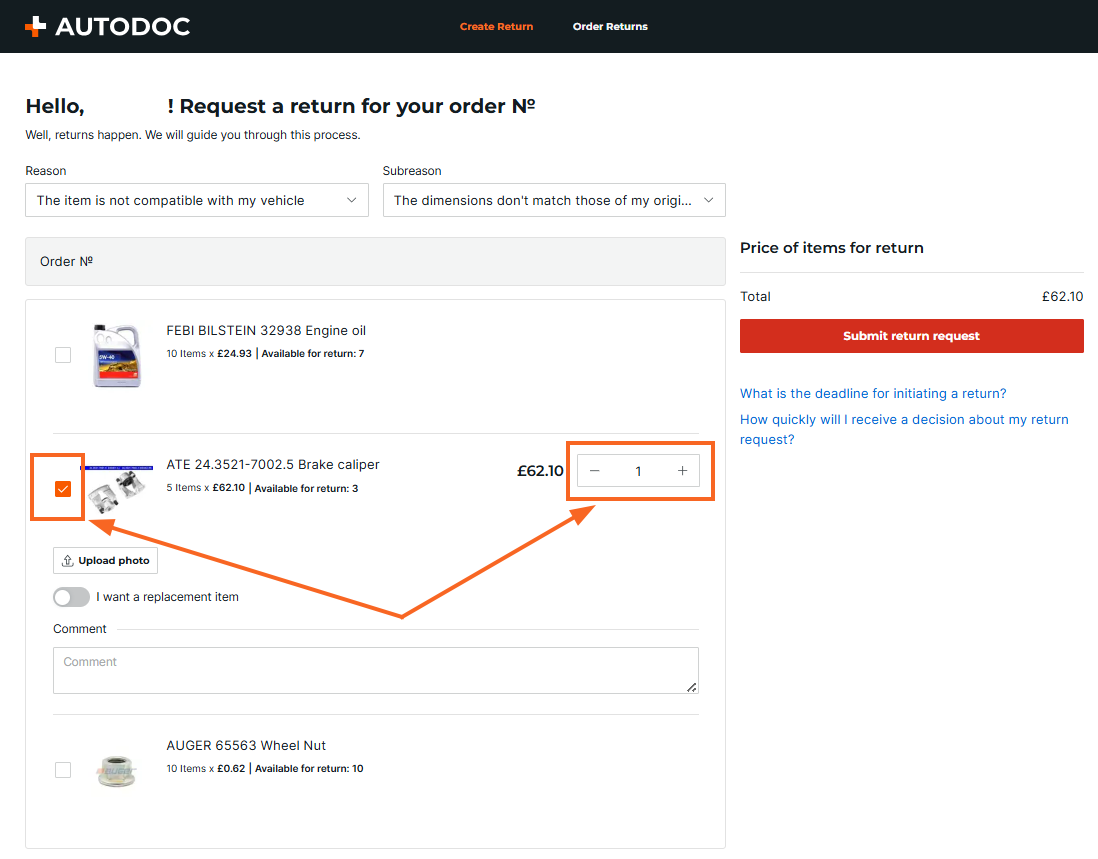
- Specify whether the item needs to be replaced. If a replacement is needed, the VIN and/or OEM number of the part must be provided.
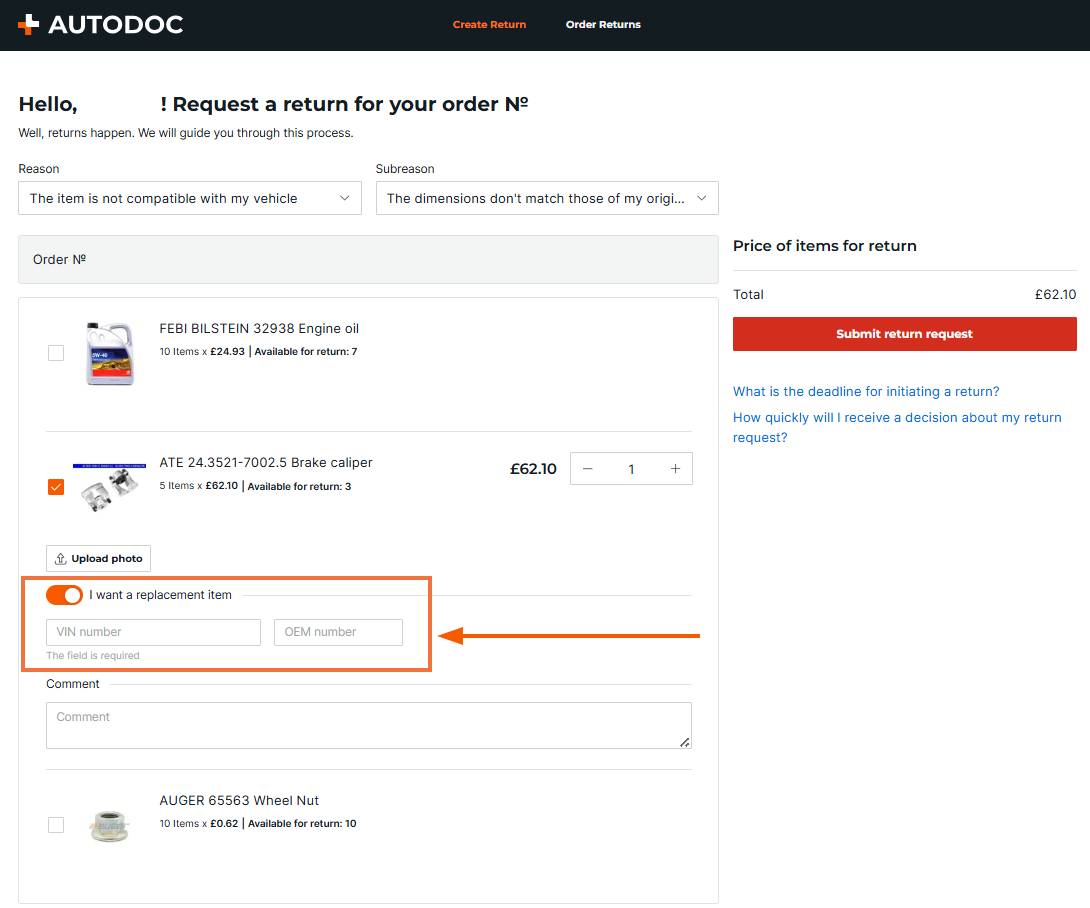 Please note: the VIN field is always required, even if you have already entered the OEM number.
ImportantThe VIN cannot contain the letters O, I, or Q. If your vehicle documents contain characters that look like these letters, they are always numbers. If you enter the letters O, I, or Q, the system will not allow you to submit the return request.
Please note: the VIN field is always required, even if you have already entered the OEM number.
ImportantThe VIN cannot contain the letters O, I, or Q. If your vehicle documents contain characters that look like these letters, they are always numbers. If you enter the letters O, I, or Q, the system will not allow you to submit the return request. - Add comments on the return request (optional).
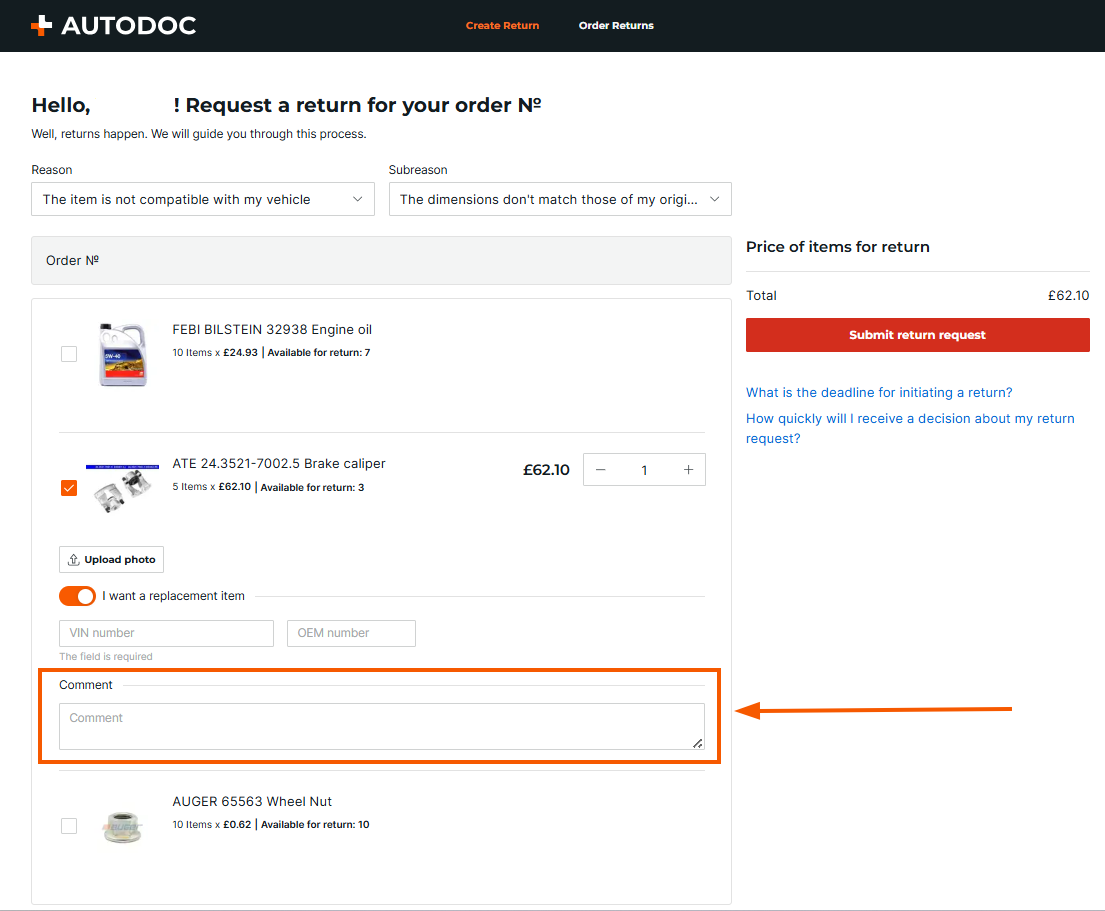
- Click on the Submit return request button.
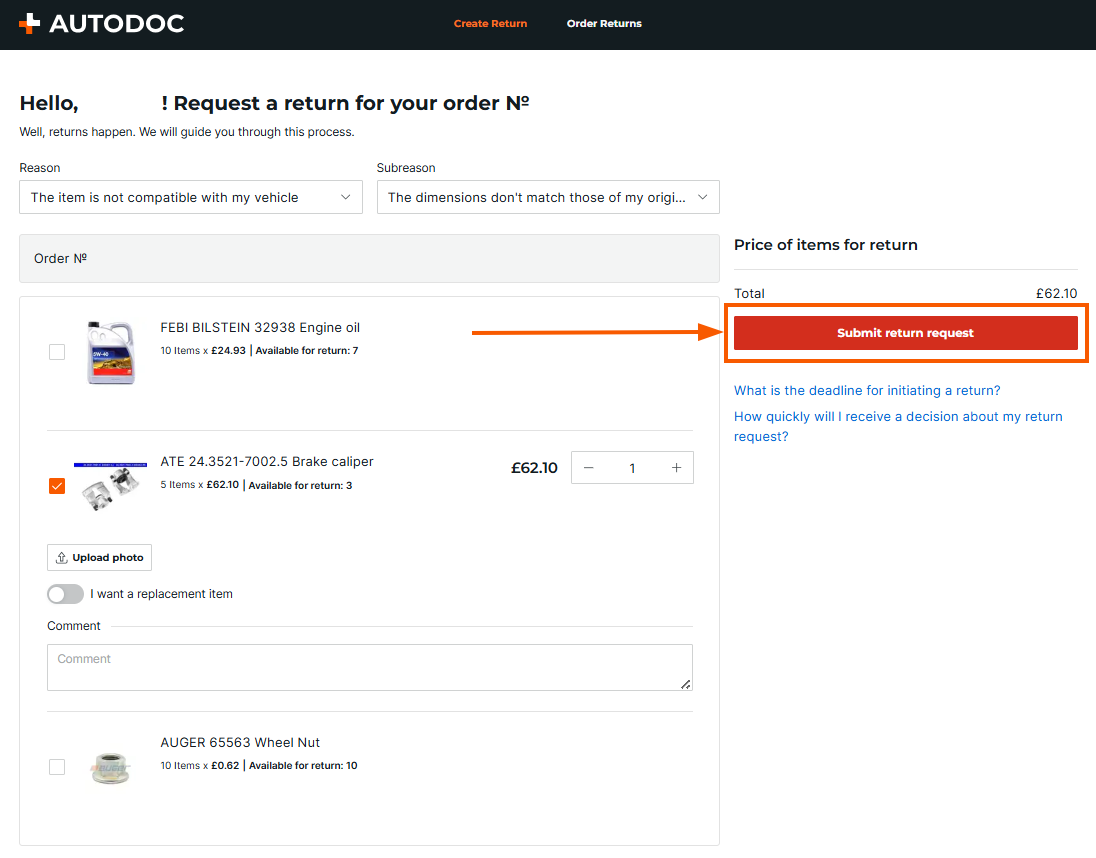 Once the return request has been successfully submitted, a notification will appear on the screen as shown in the screenshot below.
Once the return request has been successfully submitted, a notification will appear on the screen as shown in the screenshot below.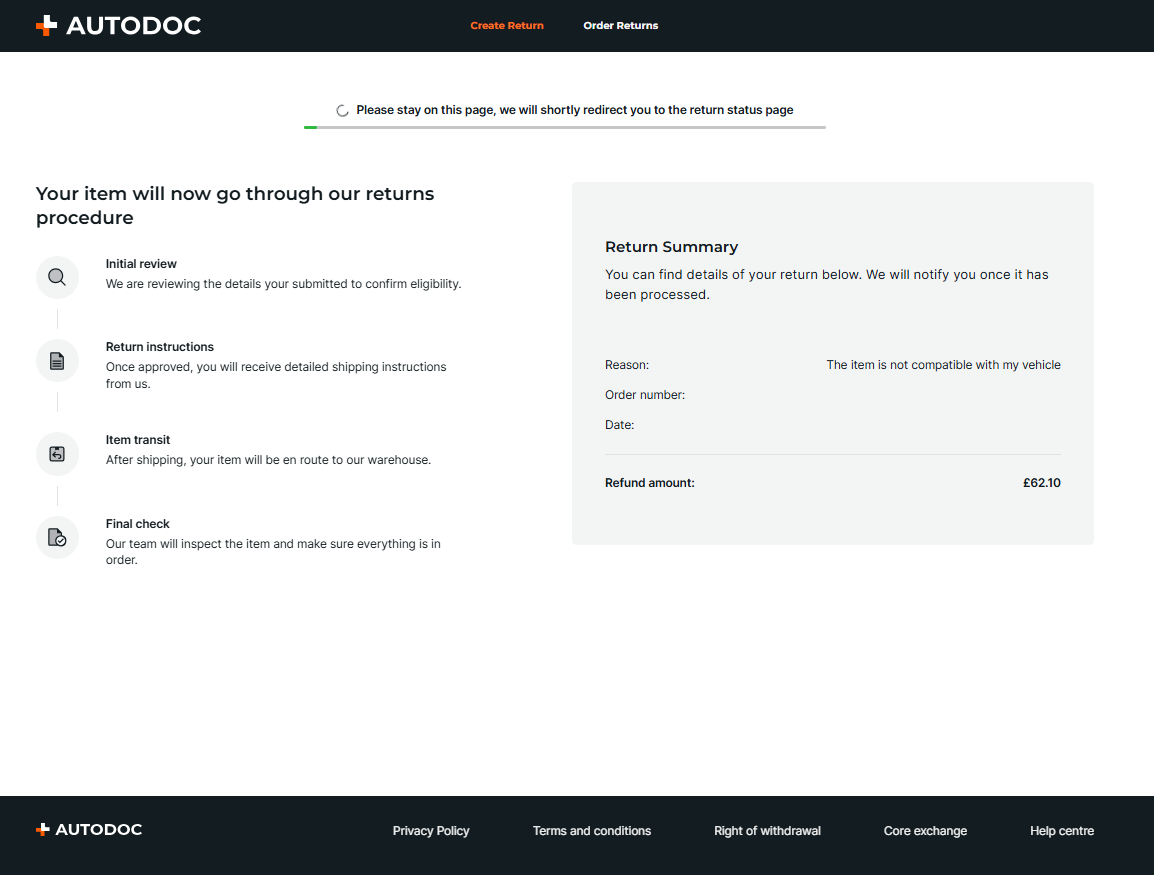
How do I view all my return requests in the Returns portal?
In the Returns portal, in addition to the page for creating a new return request, there is a page for viewing all the requests you have created - My returns.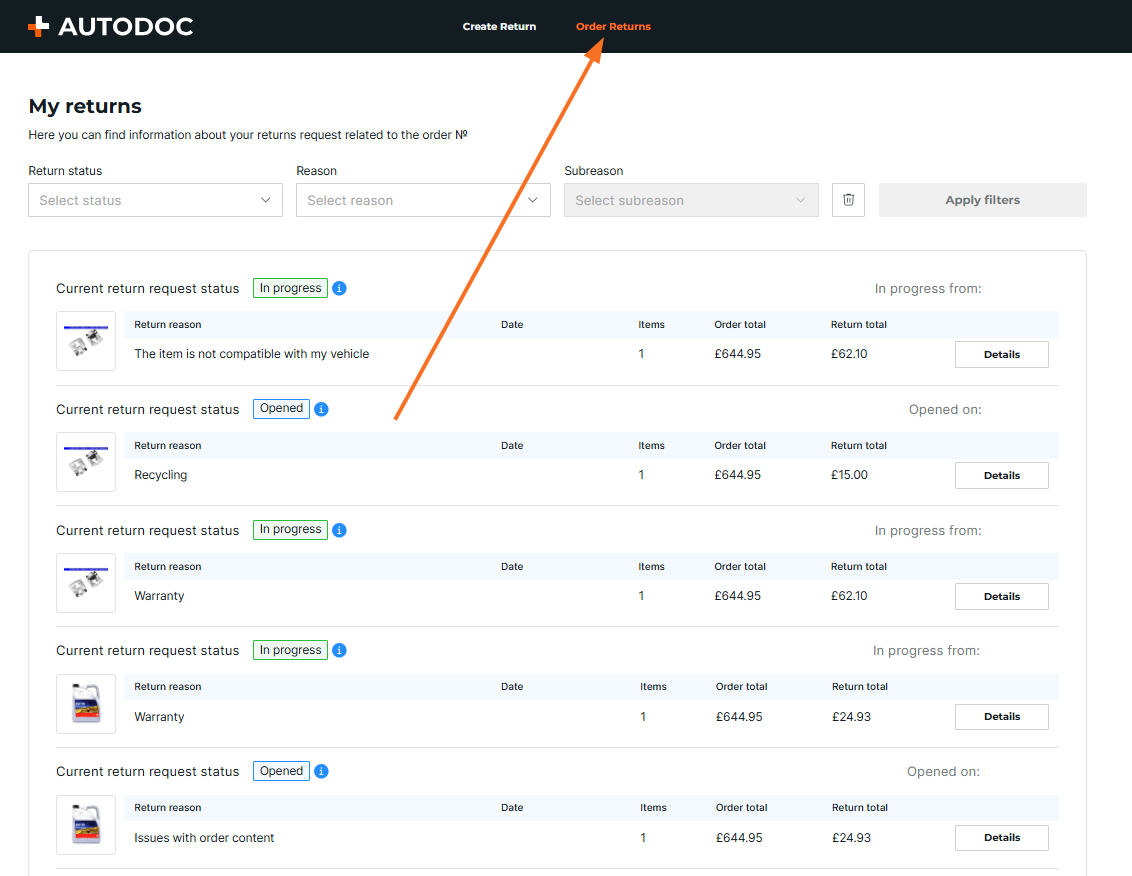 To get to this page, follow the steps below:
To get to this page, follow the steps below:
For registered users on the website or in the app:
- Go to your My AUTODOC account on the website or in the app.
- Go to the My orders section.
- Open the order you are interested in.
- Click on Items to return or replace, which will bring you to the My returns page on the Returns portal.
- Click on Details to open the return request page.
For unregistered users on the website:
- Go to the Returns & refunds page in the footer of the website.
- Enter the postcode and order number to view the details of your return request.
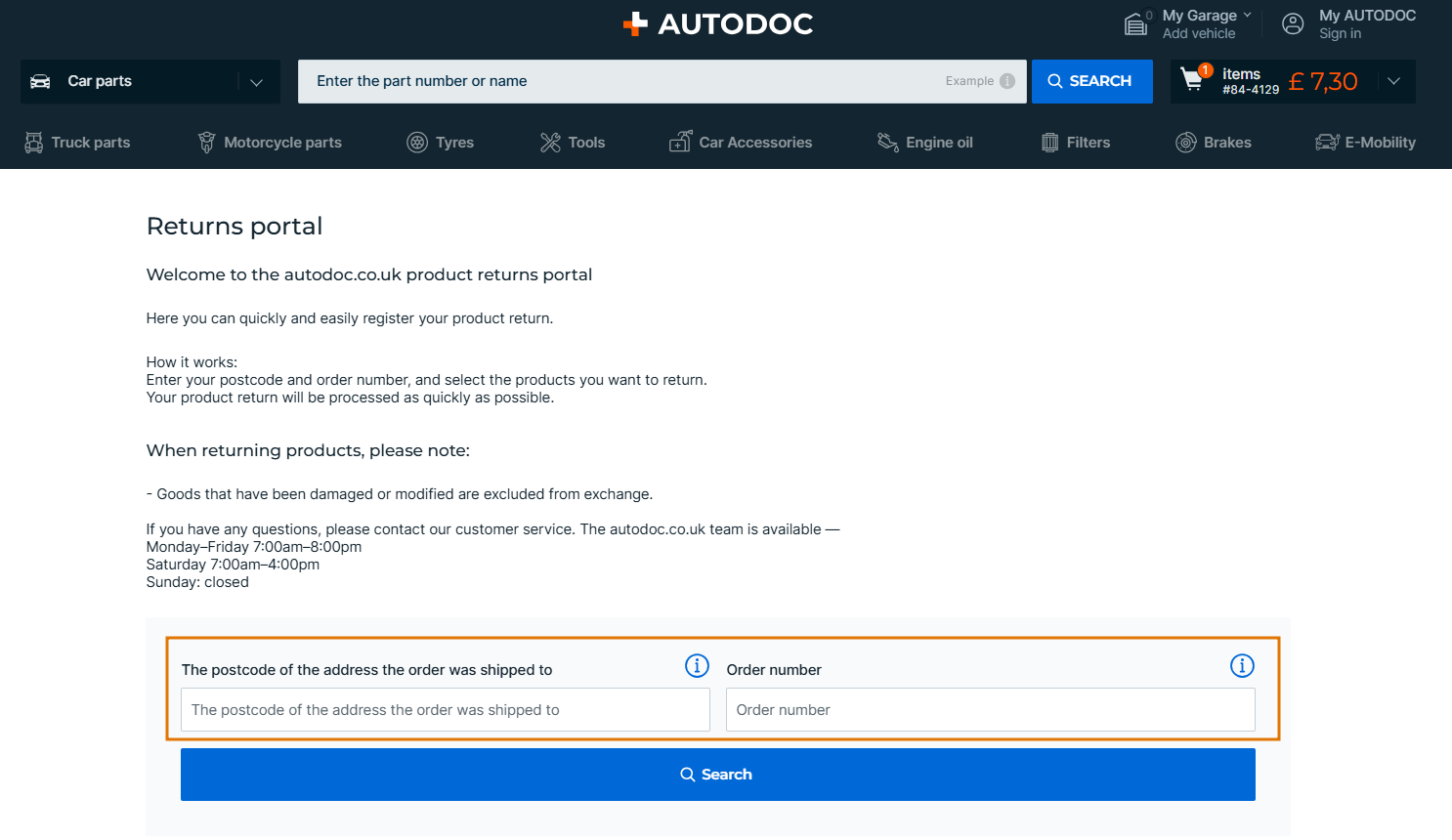
On the My returns page you can also do the following:
- View your complete return history in one place, including order ID numbers, return reasons, creation dates, order totals and return totals, and item quantities.
- Filter requests in the returns list. You can filter by return number, reason, subreason and status by selecting the corresponding parameters and clicking Apply filters.
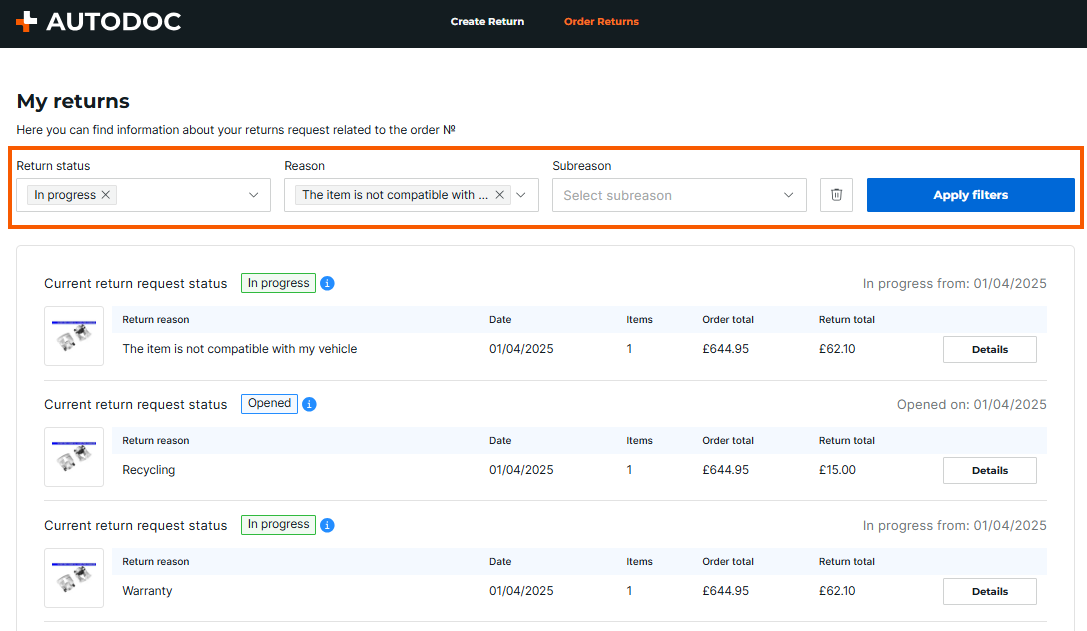 Please note: if you have included multiple items in one return request, you will need to track the return status for each item separately. To do this, click on the Expand ↓ button next to each item in the order.
Please note: if you have included multiple items in one return request, you will need to track the return status for each item separately. To do this, click on the Expand ↓ button next to each item in the order.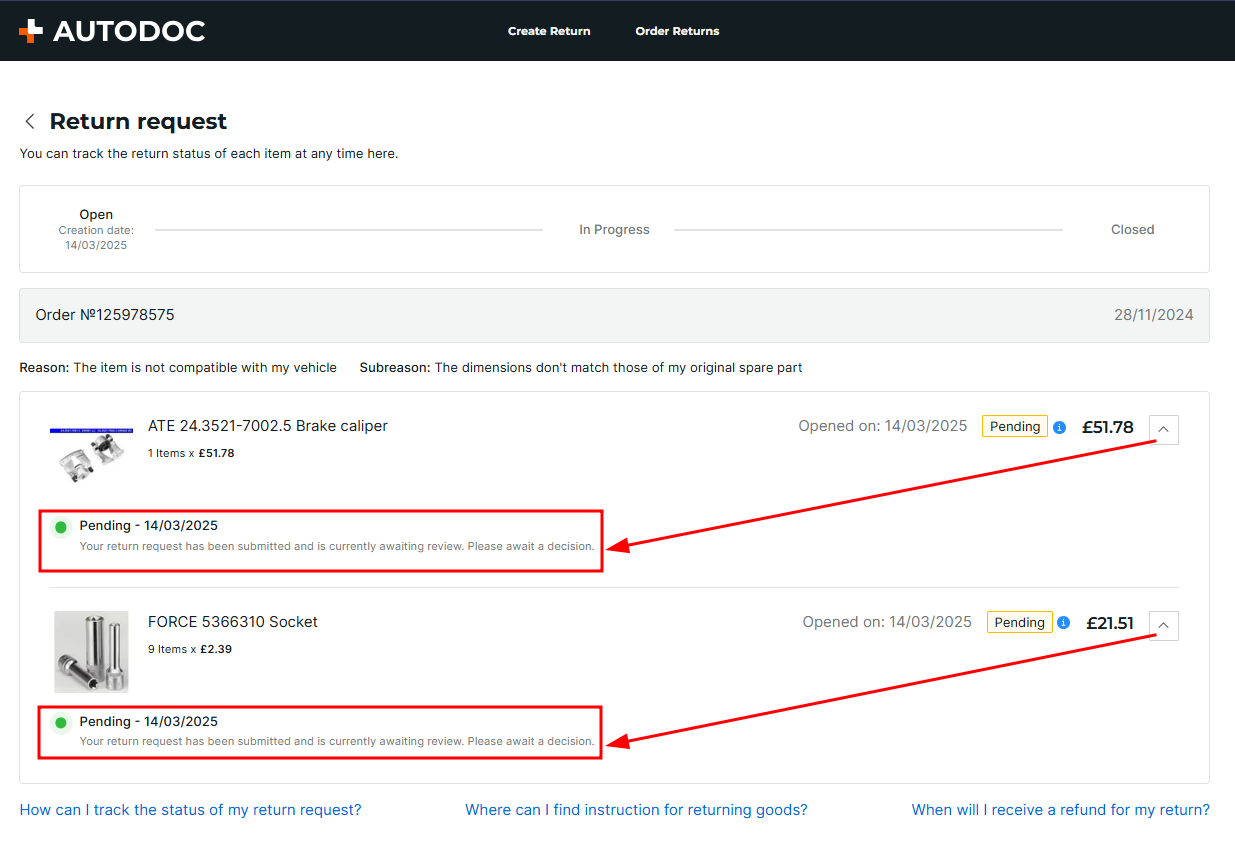
On the Details page of a return request, you can see more detailed information about return requests you have made, and do the following:
➔ View the order number, overall status, and date the return request was created. View all items included to the request, their prices and their return statuses.
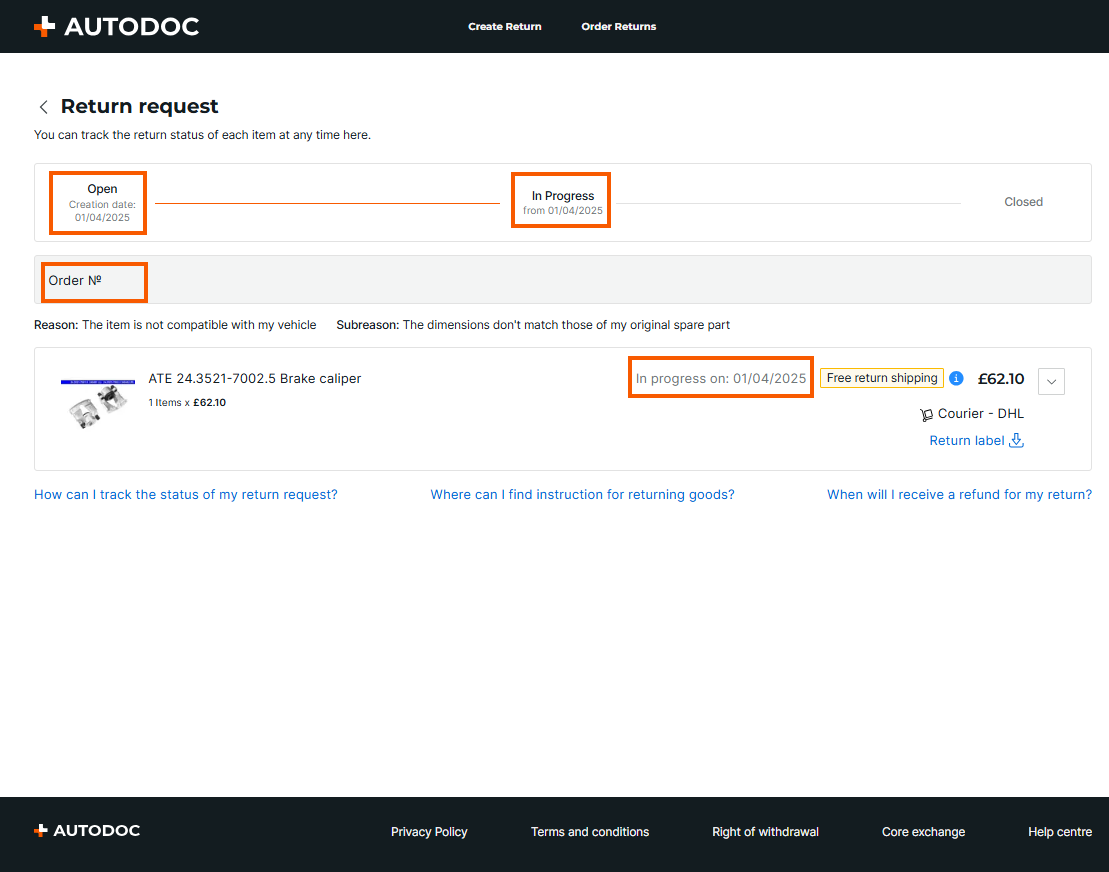
➔ Find detailed information about the status of each returned item by clicking on the expander arrow ↓.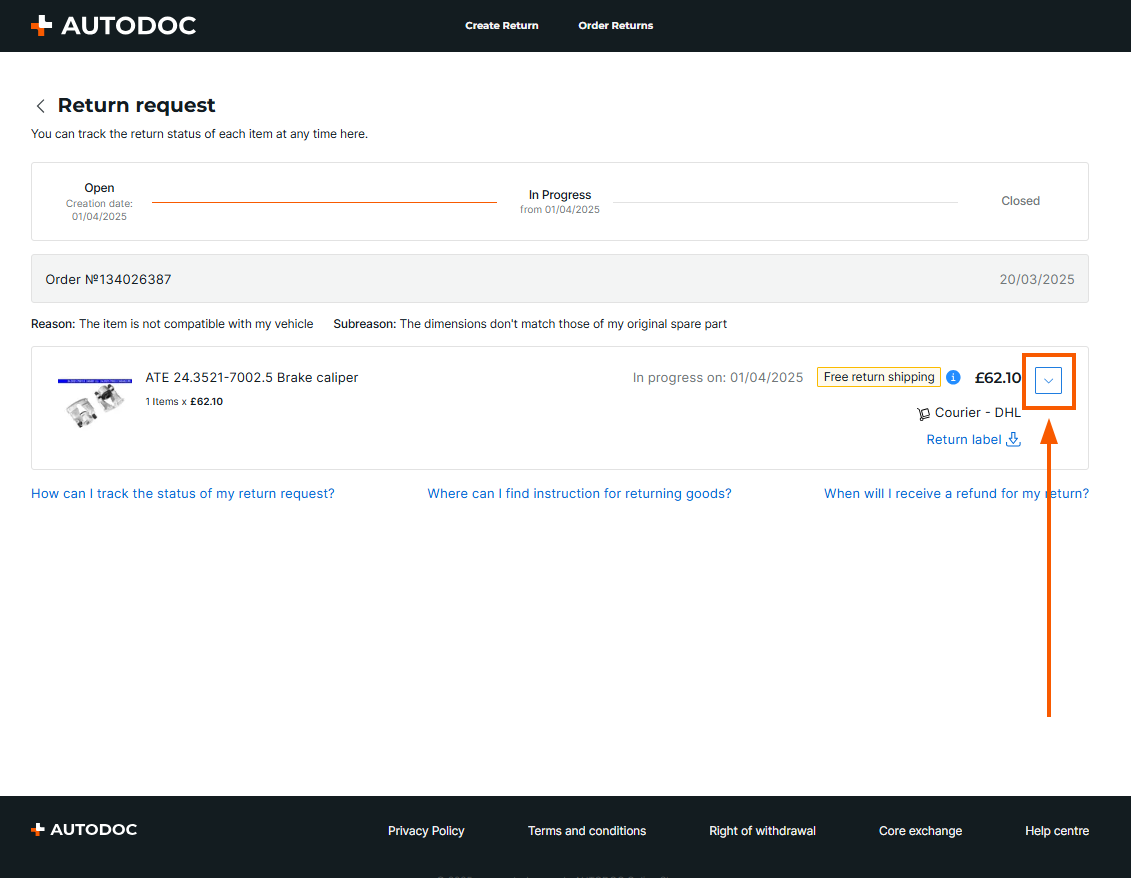
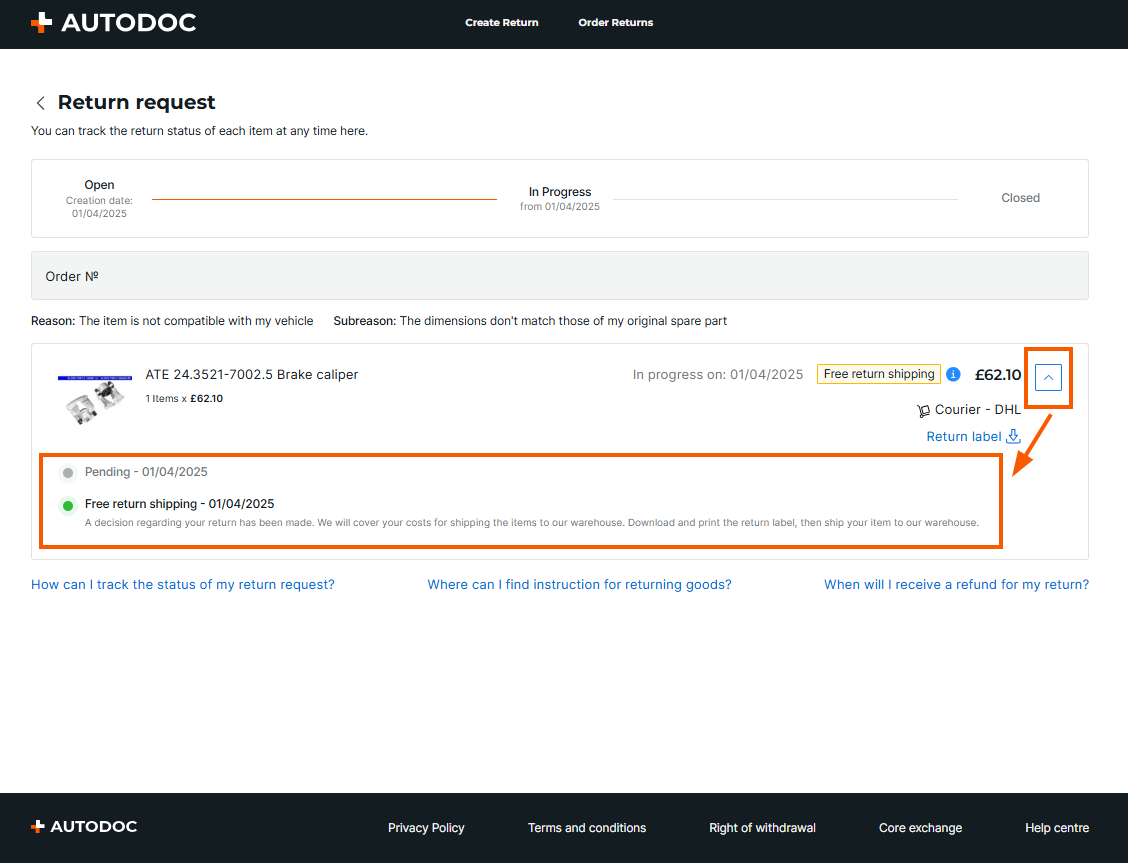
➔ Check the status of the return request for each item by clicking on the information icon.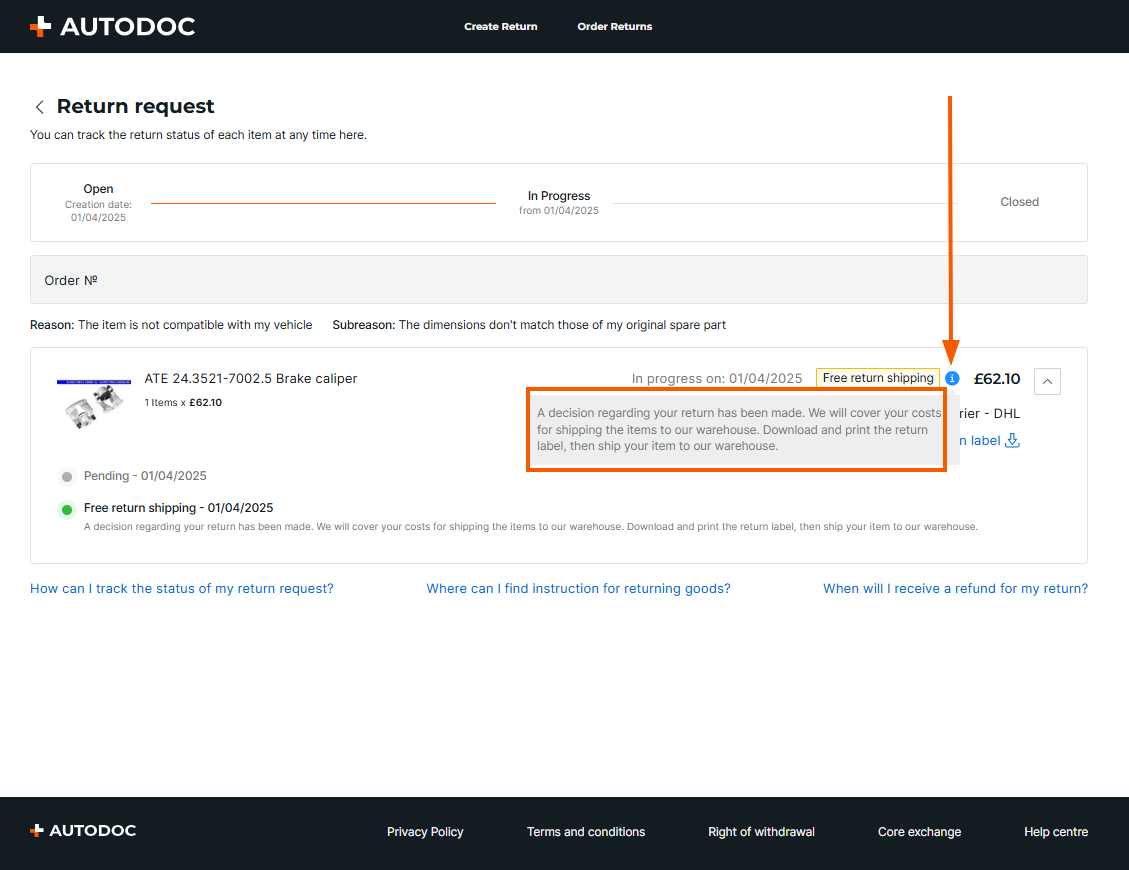
➔ Print out the return label if return shipping is covered by AUTODOC.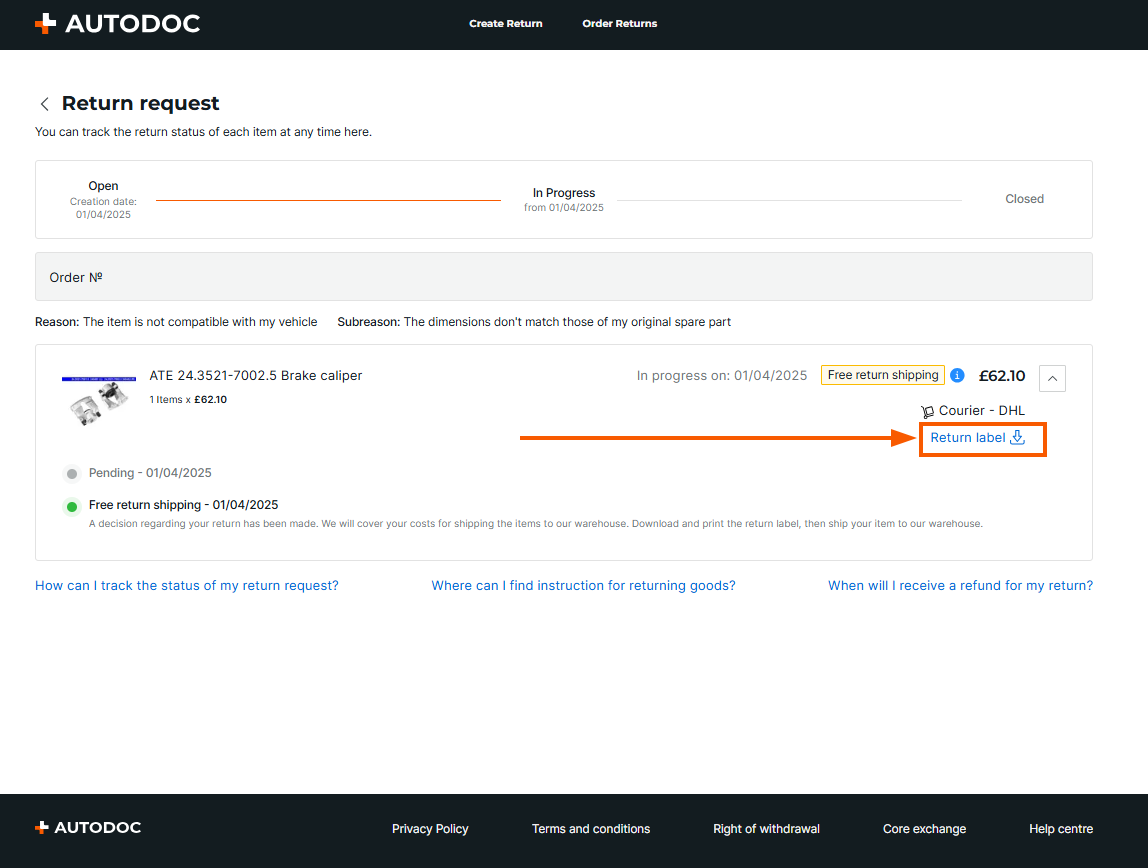
➔ Read answers to frequently asked questions via the links at the bottom of the page.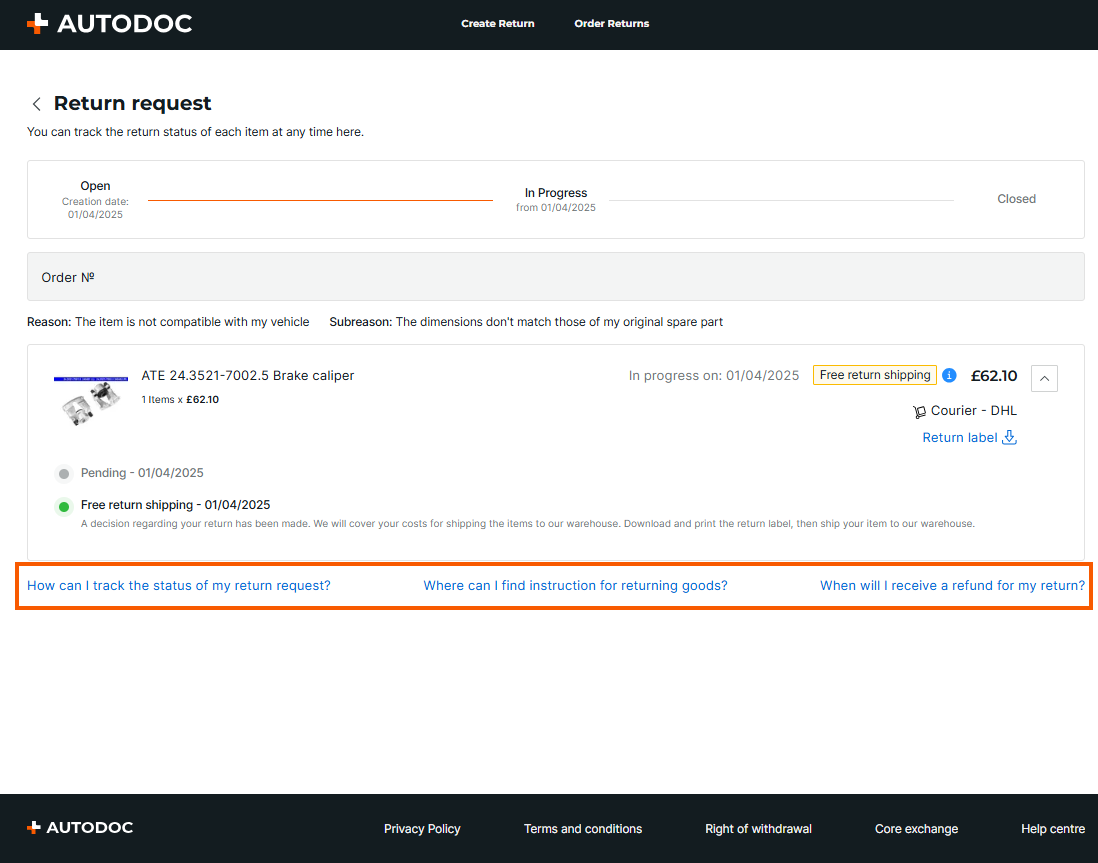
How do I check the status of a return request on the Returns portal?
You can track the current status of your return request at any time on My returns page of the Returns portal. The status of each return request is displayed next to it, as shown in the screenshot below.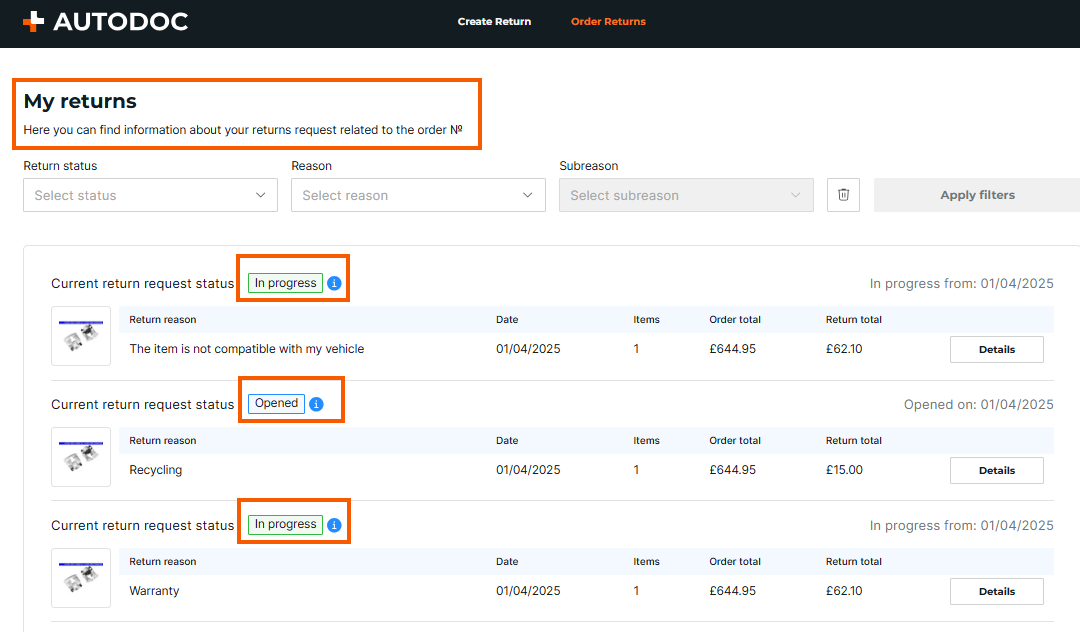
Please note: to see the details of the return request, you need to hover your cursor over the 🛈 icon.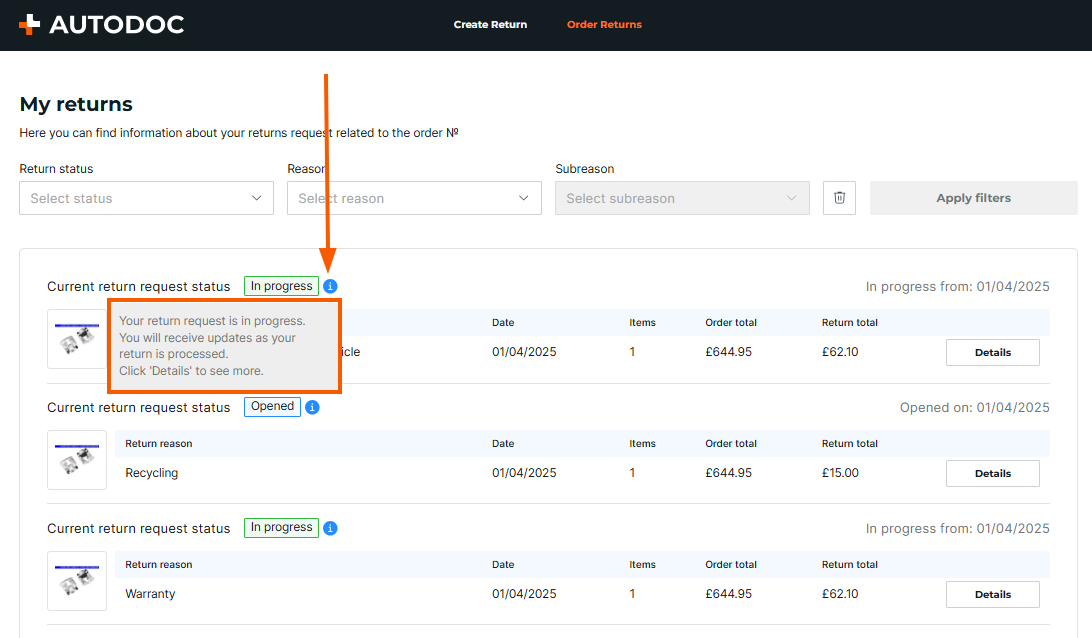
Statuses of return requests and items for return
Statuses of return requests and items for return show the current stage of processing of the request and the items included in it.
Return request statuses
Return request statuses show the overall status of the request, which may include one or more items. Possible statuses are:
- Open – the request has been successfully submitted and is awaiting processing. All items in the request will have the status Pending.
- In progress – the request is being processed. The items in the request can have any status.
- Closed – the request has been processed and completed. When all items in the request have a status of either Completed or Rejected, the request will automatically become Closed.
Statuses of the item for return
The status of the item for return shows the processing stage of a particular item from the return request. Possible statuses are:
- Pending – the request is pending. You must wait for 24 hours.
- Free return shipping – we will cover the return shipping. Download and print the return label and then send the goods to our warehouse.
- Return via courier pick-up – we will cover the return shipping. Expect a courier to come to your address to collect the goods.
- Return at own expense – you will have to cover the return shipping yourself.
- No return shipping required – we will refund the goods without the need to return them to our warehouse.
- At warehouse – the returned item has arrived at the warehouse and is awaiting inspection by our staff. The final decision will be made after the inspection.
- Confirmed – the refund has been confirmed. Expect the refund to be credited to your account shortly. Please see this link for information about refund processing time.
- Rejected – the return request has been rejected. We cannot approve your return request or issue a refund for the item.
- Completed – a refund has been issued. Expect the refund to be credited to your account according to the timeframes shown here.
- Replacement – the company will send you a new replacement item identical to the returned item.